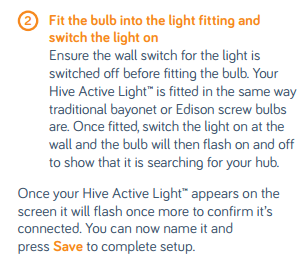My DIY attempts at home automation haven't progressed very far. In January I wired up 2 NodeMCU based ESP8266 Temperature/Humidity sensors which report their statistics via MQTT to my raspberry pi. But I forgot to set up logging to record the sensor data, so the sensors have been announcing temperature and humidity every minute for the last 10 months, and the raspberry pi has been listening and then forgetting it!
However, a few weeks ago I got back into the Home Automation game. When I did my annual switch to a cheaper energy supplier (thanks to
Martin Lewis's Cheap Energy Club) I got a free gift for Joining British Gas:
Hive Smart Light Bulbs!
I'd already been researching Phillips Hue lightbulbs, but these Hive ones were free. Buying these new would cost around £118, so why not give them a go!
Installing the Hive Hub
This was relatively easy. I already had a spare ethernet port on my home network, and a power socket nearby. The Hive Hub uses what appears to be a standard 500mA USB charger (like you'd find on a cheap android smartphone) but with a propitiatory USB to DC jack cable. It may be possible to power the Hive Hub from a spare USB port, which some home routers have nowadays, but I didn't want to risk it.
I plugged in the cables and a few minutes later I had a blinking status light, which according to the getting started guide meant it had connected to the internet, updated it's firmware, and was ready to search for devices.
Installing the Hive smartphone app guides you through registering the Hub, and linking it's unique activation code (on the back of the hub) to your account. This was pretty straightforward and I could see the Hub in the smartphone app within a few minutes. According to British Gas this activation process can only happen once with a new hub, and secondhand hubs can't be reused. Also, to change the email address on your account you need to phone customer services. It feels like a lot of the basic management and functionality of the Hive Hub and the customer account is immature, but this may improve over time.
The most common use for the Hive Hub is to connect the Home Heating thermostat control to the internet, but I only had 2 smart light bulbs to connect.
Adding the Smart Lights
Again, the instructions were very basic.
The FAQs on the hive website didn't have any extra help or troubleshooting steps, just "follow the install instructions". I tried multiple times but still nothing. The bulbs no longer flashed when turned on, so I assumed they were sulking and no longer in "pairing mode". Normally, when pairing 2 wireless devices together, there is some sort of "sync" button or similar to re-start the pairing process, but with a light bulb with no buttons this appeared impossible.
So, I gave in and emailed their customer support. I expected to wait a day or 2 for a reply, so started searching for answers. Eventually I found on an
amazon Q and A page for the active lights an answer that said:
"We had the same issue and we contacted Hive who advised us to put the light in the unit and switch it on and off 6-7 times thus resetting the bulb."
I tried this, and it worked! The exact process I followed to manually pair the lights to the hub was:
- From the mobile app, or web interface, choose the "find new devices" option to start pairing.
- Turn the light bulb off with the light switch, count to at least 1 second, then switch it back on.
- Repeat this off...wait...on sequence at least 6 times, and the bulb will appear on the "add device" screen of the Hive webpage or smartphone app.
- Name your bulb, and if you want to add another, repeat the above steps.
Controlling the Smart Lights
Obviously, you can't turn the lights off at the lightswitch anymore, otherwise they wouldn't be smart! Luckily when turned on at the switch they default to ON, so if you don't have your smartphone you can turn the lightswitch off and on to turn on the light.
But, you're meant to use the app. The UI is a bit rubbish. You can't move items around on the "honeycomb" layout.
Turning lights OFF and ON is easy, and you can dim them in 5% increments.
You can also set daily schedules for the lights to turn on and off, or to a certain brightness.
This is limited to a maximum of 6 changes a day, and they can only occur every 15 minutes (on the our, 15, 30 or 45 mins after it).
For now, I have the lights in my living room (where I spend the most time). They are scheduled to turn on first thing in the morning before I go to work, and again in the evenings before I come home.
It's nice to be able to dim them when watching a film, without getting up to use the physical light switches, but there is no 3rd party integration with other platforms. This is a shame as their competitor Philips has opened their Hue platform to work with things like the Logitech Harmony Hub (which I have) and there are loads of 3rd party apps for Hue (including pebble smartwatch apps).
Summary
The hub setup, while fiddly, is pretty straightforward. For non-technical people the simple instructions are fine, but for those wanting to fix setup problems without phoning or emailing customer support the instructions aren't terribly useful.
The active lights are a pain to "pair" and setup, and aren't very flexible, but once setup and put onto a schedule they do exactly what they're meant to. Software updates in the future may improve the ways the lights can be controlled (e.g. IFTTT support).
The hive mobile app and web interface isn't great, but it can always be updated and improved. Opening up the APIs (via IFTTT or something similar) will allow better integration with other platforms, otherwise you're tied into the relatively limited hive ecosystem.
Next Steps
There are other hive products available: Door/window and motion sensors, switchable mains plugs, RGB multicolour lights, and of course the original home heating thermostat control.
As the 2nd Generation thermostat has recently been released, a lot of the simpler looking 1st Generation thermostats are being sold as people upgrade. I've ordered a second hand thermostat and receiver off eBay. Hopefully these can be added to my existing hub, giving me more functionality!
I'll write another review on this as soon as I've got it installed and used it for a few weeks.
And hopefully there will be ways to integrate all of this with other systems (including my home-made temperature/humidity sensors) so I can slowly build up a smart home without being tied to a specific proprietary platform!